- About Ramapo
- Academics
- Admissions & Aid
- Student Life
- Athletics
- Alumni
- Arts & Community
- Quick Links
- Apply
- Visit
- Give
COVID-19 Working Remotely Preparedness
U.S. Department of Labor Coronavirus Resources
COVID 19 training videos
CDC COVID 19 Training Videos – CDC Training COVID 19
WHO COVID 19 Training Videos – WHO COVID 19 Training
OSHA How To Put On A Mask – How to Put on a Mask
CDC TIPS for Social Distancing – CDC Tips Social Distancing
TIPS for Handling Mental Fatigue – Reducing Mental Fatigue
CDC Worker Safety Tips – Worker Safety Tips
Working Remotely TIPS
Leading a Remote Team
Leading Through COVID-19: Going Remote
Inform yourself and your team. Know as much as you can about how your team members will be impacted either because of where you live, what you do and how your organization decides to react. Relay information quickly by only relying on facts and data from a reliable source or expert. Also, ask your direct reports how they are being impacted and relay that information up to leadership so they can make more informed decisions.
Build the relationship. If this has always been important to you as a manager, that’s great. If not, this is a good time to start. Connect with each of your direct reports as soon as possible to ask some basic open-ended questions:
- How are you and your family?
- What’s on your mind?
- What has surprised you the most?
- What does your remote work environment look like?
- What else are you going to have to do to keep yourself, your family and your friends taken care of this week?
Set immediate priorities. Once you better understand what your team is going through, reset their immediate individual to-do lists in very specific terms. This is not a time for any form of “use your best judgment” type of messaging. Connect with your leadership after you understand what your team is going through and ask them about current priorities:
- If they don’t have any identified, inform them of your teams’ status and help them to develop a plan.
- If they are asking something that is unrealistic based on your current restraints, fight to protect your team from being asked to do the impossible and help leadership reset expectations.
- If they have a coherent and realistic plan, simply relay it to your team by communicating your new direction and timelines.
Lastly, let’s look ahead. Life may look different and nobody knows when, but we are going to get back a sense of normalcy at some point. Organizations and leaders that act quickly, readjust on the fly and put people first are going to be significantly better off than those that don’t whenever we find ourselves on the other side of this crisis.
4 Ways to Check for Leadership Blindspots
TIPS from SHRM
Establish guidelines for working remotely, such as how often and in what way employees check in with their manager or team.
- Overcommunicate using e-mail, Slack or a similar tool and document everything. “When people are remote it’s easier for messages to get lost,” said Rachel Ernst, vice president of employee success at Reflektive, a San Francisco-based performance-management platform. Documenting everything helps make work shareable so colleagues can more easily be informed of co-workers’ projects.
- Manage conflict. When most communication is handled digitally, it’s important for all employees to be careful of the language they use, the Colorado Small Business Development Center (SBDC) pointed out. “It is too easy to misinterpret digital communications. If you ever feel like you are heating up over digital communication, this is the time to talk to the person on the phone or by video chat to clarify” the written word.
- Regularly check in with employees to ensure they’re on target to hit their goals and schedule more conversations with your team. “Without conversations that happen organically in the office,” Ernst said, “consider adding more frequent, shorter meetings with your team.
- Be flexible. “Things come up at home that might not come up in an office,” the SBDC advises. “Make sure your team has some wiggle room to be flexible with their schedules. As long as everyone knows what they are accountable for, then having some flexibility will not matter.”
- Support wellness. While it’s important to be aware of what’s happening in the world, Reflektive noted, “you don’t need to check your phone or turn on the news every few minutes.”
Leadership during a pandemic webinars
Executive Coping Strategies: Leadership in the time of Coronavirus –
http://media.hr.com/webinarslibrary/MP3/ExecutiveCoping_Corona_040120.mp3
Our Brand in Crisis – http://media.hr.com/webinarslibrary/MP3/HRCOMFactsOverFear03182020.mp3
Slide Deck – Facts Over Fear – HR com (2)
TIPS for new phone system
- Call Forwarding
Call forwarding is primarily performed at the user’s workstation. However, if you have an urgent need to have your calls forwarded while you are working off campus, please open a ticket at http://helpdesk.ramapo.edu, assigning ‘request type’ to telecomm and provide your extension and the number you want it forwarded to. If you can’t access the site to enter a ticket, you may send a request to BOTH crickley@ramapo.edu and tbiagi@ramapo.edu with the required information.
Voicemail
For Cisco users: If you haven’t set up your mailboxes yet, feel free to do so. You can do this remotely by dialing 201-684-7500, press * when the greeting starts, enter your extension as the ID followed by # and then 0000 as the pin followed by #. The system will prompt you through the set up process. Please take your time and follow the prompts carefully.
For Avaya users: Remote voicemail access is now a little different. To access your messages from off-campus, you MUST dial your extension (201-684-xxxx) instead of 201-684-7500. Once you begin to hear your personal greeting, press * #. When prompted, enter your extension as the mailbox number and then your security code. When on campus, you will access your messages as you did before; that process hasn’t changed.
Jabber (Cisco users only)
Jabber is a downloadable program that we can now use to make and receive calls from our primary extensions without the need for desk phones. You can install this on your PC, laptop, smartphone or tablet. If you want to install it on your smartphone or tablet, simply go to your app store, locate Cisco Jabber and install it. Once it opens, you will need to login using your Ramapo email address and password. Once you’ve successfully logged in, you will see a few options on the bottom of the screen; Contacts, Chats, Calls, Meetings, Voicemail. Contacts is where you can find and add people, Chats is a messaging app, Calls is where you can make outbound calls, Meetings will show whatever meetings you are involved with and Voicemail allows you to receive new voicemail messages as well as view any saved messages. It’s a very handy program especially when you are working remotely (it is also a good way to receive calls without using call forwarding). In order to receive calls, the app MUST be open. This program is connected to your extension and NOT your cellphone number. Please note that Jabber only works with your primary extension. If you have other lines that appear on your work phone, they will not appear in the app. Also note that when making an outbound call, you must dial 9-1 and the full number or it won’t go through. It works the same as if you were making the call from your desk phone. If you want Jabber on your PC or laptop, it will have to wait until we are back on campus.
If you have any questions or concerns, feel free to reach out to crickley@ramapo.edu or tbiagi@ramapo.edu and we will help you the best way we can.
Copyright ©2025 Ramapo College Of New Jersey. Statements And Policies. Contact Webmaster.
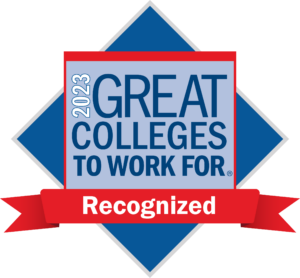
Follow Ramapo