- About Ramapo
- Academics
- Admissions & Aid
- Student Life
- Athletics
- Alumni
- Arts & Community
- Quick Links
- Apply
- Visit
- Give
Videos
Tutorials on this page:
- Faculty Hold Removal Using CONNECT
- Identifying advisees in your caseload and communicating with them using Connect
- Viewing students assigned to your caseload in Web Self-Service
- Accessing academic transcripts as an advisor
- Accessing student course schedules as an advisor
- Removing student advisement holds in Web Self-Service so they can register
- Processing registration overrides in Web Self-Service
- How to search for classes in Web Self-Service
- How your students register for courses in Web Self-Service
- How your students drop courses in Web Self-Service
- How your students withdraw from courses in Web Self-Service
- Running a degree audit using U.Achieve (for students who began Fall 2017 and later)
- Helping your students to create U.Achieve Plans
- Running a degree evaluation using Web Self-Service (for students who began in Fall 2017 and earlier)
Identifying advisees in your caseload and communicating with them using Connect
Your assigned academic advisees can be identified by accessing your advisee list in Connect. Use Connect to communicate with them and to identify/resolve any academic issues they might be experiencing.
Viewing students assigned to your caseload in Web Self-Service
Your assigned academic advisees can also be identified by accessing your advisee list in Web Self-Service.
Accessing academic transcripts as an advisor
Use Web Self-Service to access and review transcripts for students on your caseload.
Accessing student course schedules as an advisor
Use Web Self-Service to access and review course schedules for students on your caseload.
Removing student advisement holds in Web Self-Service so they can register
Use Web Self-Service to remove holds for students on your caseload.
Processing registration overrides in Web Self-Service
Use Web Self-Service to process prerequisite, capacity, and other types of overrides for students.
How to search for classes in Web Self-Service
Use Web Self-Service to search for classes and filter using the Advanced Search feature.
How your students register for courses in Web Self-Service
Learn how students register for courses in Web Self-Service.
How your students drop courses in Web Self-Service
A student who decides to DROP an individual course during the add-drop 100% or 50% refund period, as
indicated on the Academic Calendar, may do so using Web Self-Service. Students with HOLDS may visit
the Office of the Registrar for assistance with dropping courses.
Note: Dropped courses will not appear on the student’s transcript, but withdrawn courses do.
How your students withdraw from courses in Web Self-Service
Dates related to course withdrawal can be found on the Academic Calendar. A student who decides to WITHDRAW from a course after the 50% refund period (but no later than the last day to withdraw from a course) may do so on Web Self-Service. Students with HOLDS may visit the Office of the Registrar for assistance with dropping courses. Once the withdrawal is processed, both student and instructor will receive notification that the student has been withdrawn from the course. Withdrawn courses appear on a transcript as a grade of “W”; this shows that you attempted the course, but did not complete it.
Running a degree audit using U.Achieve (for students who began Fall 2017 and later)
Use this video to help students who began in Fall 2017 or later to determine what courses they have completed and need to complete to graduate.
Copyright ©2025 Ramapo College Of New Jersey. Statements And Policies. Contact Webmaster.
Follow Ramapo