- About Ramapo
- Academics
- Admissions & Aid
- Student Life
- Athletics
- Alumni
- Arts & Community
- Quick Links
- Apply
- Visit
- Give
Voicemail
Cisco Unity Voicemail User Guide
Use These Keys Anytime During any Changes:
* – Cancel or back-up
# – Skip or move ahead
FIRST TIME YOU LOG IN
To Configure Cisco Unity:
Step 1 Press the Message button.
Step 2 Enter a PIN (password), then press #. (default pin 0000)
Step 3 Please follow system instructions for the following:
• Record your name
• Set up a new PIN (password)
• Record your greeting
• WAIT until you hear “You Have Finished Enrollment” then hang up
To Check Messages from your telephone:
Step 1 Press the Message button and log on.
Step 2 Press 1 to hear new messages, or press 3 to review old messages.
Step 3 Use the following keys to manage your messages and to control playback.
Use These Keys During a Message
1 Repeat
7 Skip back
2 Save
9 For Message Properties
3 Delete
18 Mark this message urgent 4 Reply
* Cancel message playback
5 Forward message
0 For help
Use These Keys After a Message
1 Repeat
6 Mark it new
2 Save
7 Skip back
3 Delete
9 For message properties 4 Reply
* Cancel play message
5 Forward message
0 For help
To Check Messages from outside the office:
Step 1 Dial 201-684-7500
Step 2 When the greeting begins to play, Press *
Step 3 Enter your ID (4-digit extension or mailbox number), then press #.
Step 4 Enter your PIN (password) then press #
Cisco Unity Voicemail User Guide To:
Change Your PIN (password):
Step 1 Press the Message button and log on.
Step 2 Press 4 >3 >1.
Step 3 Enter a new PIN (password) and press #.
Step 4 Enter the new PIN (password) again to confirm it and press #.
To Change Your Recorded Name:
Step 1 Press the Message button and log on.
Step 2 Press 4 >3 >2.
Step 3 At the tone, record your name, press # to end recording
or press * to keep the current recording.
To Record a Greeting:
Step 1 Press the Message button and log on.
Step 2 Press 4>1>1.
Step 3 After Cisco Unity plays your current greeting, press 1 to re-record it, or press 3 to record a different
greeting, choose the greeting, and then rerecord it.
To Enable or Disable a Greeting:
(You can enable or disable only your alternate greeting by phone.)
Step 1 Press the Message button and log on.
Step 2 Press 4 >1 >1.
Step 3 After Cisco Unity plays your current greeting, press 2 to enable or disable your alternate greeting.
Note: When your alternate greeting is enabled, it overrides all other greetings.
To Reply to a Message:
Step 1 After listening to the message, press 4.
Step 2 Record your reply.
Step 3 Press # to send the reply, or press 1 for message options.
Message Options are the same as above.
Step 4 Follow the Cisco Unity conversation to handle the original message.
To Forward a Message:
Step 1 After listening to the message, press 5.
Step 2 Follow the Cisco Unity conversation to address the forwarded message.
Step 3 Press # to forward the message as is, or press 2 to record an introduction,
or press 3 for message options.
Step 4 Press # to forward the message as is, or press 1 for message options.
Message Options are the same as above.
Copyright ©2025 Ramapo College Of New Jersey. Statements And Policies. Contact Webmaster.