- About Ramapo
- Academics
- Admissions & Aid
- Student Life
- Athletics
- Alumni
- Arts & Community
- Quick Links
- Apply
- Visit
- Give
Retiree Email & Transition Guide
- Requesting a Retiree Email
- Activating Your New Retiree Email Account
- Backup Personal Files
- Returning College-Issued Hardware
- Ending Access to Current Email
- Compliance with the College Policy #604 (Responsible Use of Electronic Communications)
Pre-Retirement
Requesting a Retiree Email
As a retiree with 10+ years of Ramapo service, you are eligible for a dedicated email address that will allow you to continue communicating even after your employment ends. To ensure a seamless transition and maintain communication channels after your retirement, the college offers the option to set up a retiree email address. If you would like to take advantage of this service, please follow these instructions carefully:
- Open the form Retirement Email Transition & User Agreement.
- Download the form to your computer or device.
- Open the downloaded form using a compatible software application (e.g., Adobe Acrobat Reader).
- Fill out all required fields digitally, providing accurate and up-to-date information. For assistance creating a digital ID, please follow these instructions.
- Double-check the information you have entered for completeness and accuracy.
Submission Guidelines
- Hand-written or scanned forms will not be accepted due to security and data integrity concerns.
- Only digitally completed forms will be processed.
- Once you have finished filling out the form, save it to your computer or device.
- Submit the completed digital form via email or through the designated submission portal specified by the college.
Upon submission of the Retiree Email Transition form to POER, ITS will process your request and set up a retiree email address for you, if requested. Please note that this retiree email address will be separate from your previous college email account and will serve as a means of communication for personal matters after your retirement. If you have any further questions or require assistance with the form or the retiree email setup process, please contact the ITS Help Desk at helpdesk@ramapo.edu for support.
Activating Your New Retiree Email Account
Your new retiree email address will follow the format username@retiree.ramapo.edu. Upon creation of your new retiree email account, you will receive a temporary password. For security purposes, you will need to change this password and set up multi-factor authentication credentials during the initial login process. Any issues, contact the ITS Help Desk at helpdesk@ramapo.edu.
Please note that this is a brand new account, separate from your previous employee email account. If you wish to retain any email messages or data from your employee account, you will need to manually forward or transfer them to your new retiree email account.
To ensure a seamless transition and proper communication during the retirement process, it is highly recommended that you take the following steps:
- Before leaving your current Ramapo email account, set up an auto-reply message. This message should inform senders that you have retired and provide the following information:
- The contact person or department for future Ramapo-related correspondence.
- Your new retiree email address for personal matters.
- Additionally, it is advisable to send a final outgoing email from your Ramapo account, informing your contacts about your retirement. In this email, you should:
- Announce your retirement.
- Provide the contact person or department for future Ramapo-related matters.
- Share your new retiree email address for personal communication.
By setting up an auto-reply message and sending a final outgoing email, you can effectively manage the transition period, ensure that important communications are properly redirected, and provide your contacts with the necessary information to reach you or the appropriate Ramapo personnel moving forward.
Backup Personal Files
While it is strongly advised not to save or maintain personal files on college-issued accounts or devices, you may have accumulated professional documents (i.e., CV, research papers, contacts for research partners, etc.) that you wish to retain for future reference. If you need to download or back up these professional files, you can follow these steps to transfer them from your Google Drive to a personal storage device:
Downloading Files from Google Drive
- Open your web browser and navigate to drive.google.com.
- Sign in to your college-issued Google account.
- Locate the files or folders you wish to download.
- Select the desired files or folders by clicking on them.
- Click on the “Download” button located in the top-right corner of the screen.
- Choose the desired download format (e.g., ZIP file, individual files).
- Select a location on your personal storage device (e.g., external hard drive, USB flash drive) to save the downloaded files.
Files from Banner Web Self-Service and Other Apps
As a retiree, you will no longer have access to certain college systems and services, such as Banner Web Self-Service, and others. Therefore, it is essential to download any necessary information or documents from these platforms before your retirement date. Follow these steps to do so:
- Log in to your current college account and access Banner Web Self-Service or the application in question.
- Navigate to the relevant sections or pages containing the information you need, such as personal details, financial records, or any other important data.
- Locate the option to download, export, or print the desired information.
- Save the downloaded files or printed documents to a secure personal storage device or location.
By taking these proactive steps, you can ensure that you have a copy of any critical information or records that you may need for future reference, even after your access to these college systems has been terminated. It is important to note that you should only download or retain information that is relevant and necessary for your personal use. Under no circumstances are you authorized to download/share/forward any College data.
Returning College-Issued Hardware
As you prepare for retirement, it is crucial to properly return any college-issued hardware in your possession, such as monitors, headsets, laptops, desktops (even those located on campus), webcams, keyboards, mice, UPS battery backups, tablets, TVs, or any other devices. It is the responsibility of the employee to coordinate with the ITS Help Desk (helpdesk@ramapo.edu, 201-684-7777) for the mandatory return of all IT related hardware to the college upon termination of employment. Please take note of the following important guidelines:
Informing the ITS Help Desk
Kindly inform the ITS Help Desk about any loaned hardware you have, regardless of its location (on or off campus). This will ensure that the devices are properly accounted for and processed.
Device Transfer Restrictions
Please note that these college-owned devices should not be transferred to another department or employee without proper authorization and maintenance procedures from the ITS department, which includes activities such as imaging or securely wiping the device to protect data integrity and security.
Personal Data and Account Security
It is important to understand that the college discourages the personal use of college-owned devices. These devices are intended for official college-related purposes only. Therefore, the college is not responsible for any loss of personal data or account security maintained on these devices. Therefore, before returning the hardware to the ITS department, you should log out of any personal accounts and remove any personal data stored on the devices.
Post-Retirement
Ending Access to Current Email
After your last day of work, you will no longer have access to your current Ramapo email address. This email will be deactivated, and you will no longer be able to send or receive messages through that account. Autoreply should be set advising that you have retired and providing contact information to other individuals in your department who will be handling inquiries.
Compliance with the College Policy #604 (Responsible Use of Electronic Communications)
As a retiree of the college, it is essential to familiarize yourself with and adhere to the College Policy #604 (Responsible Use of Electronic Communications). This policy outlines the terms and conditions governing the use of your retiree email account. By continuing to use your retiree email account, you acknowledge and agree to comply with the terms and conditions outlined in the College Policy #604. This policy is subject to updates and revisions, and it is your responsibility to review and adhere to the most current version.
Regardless of when you retired from the college, you must follow the guidelines and requirements set forth in the current version of the College Policy #604. Failure to comply with the policy may result in consequences, including but not limited to the suspension or termination of your retiree email account privileges. It is crucial to understand that the the College Policy #604 is in place to ensure the proper use, security, and integrity of the college’s email systems and to protect the interests of all parties involved.
Copyright ©2025 Ramapo College Of New Jersey. Statements And Policies. Contact Webmaster.