- About Ramapo
- Academics
- Admissions & Aid
- Student Life
- Athletics
- Alumni
- Arts & Community
- Quick Links
- Apply
- Visit
- Give
Instructional Design Center
April 8, 2021Webex Breakout Sessions New Features
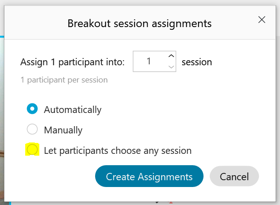
Pre-assign Participants to Breakout Sessions: You can now pre-assign Webex participants into breakout sessions prior to the start of the meeting. This must be set up by logging in to ramapo.webex.com. View this guide for step-by-step instructions.
Let Participants Choose Any Breakout Session: Instead of pre-assigning participants to breakout sessions, you can now choose the new option to let participants choose any session. If you don’t see this feature, make sure you have installed the most current version of Webex Meetings v 41.1.5.10. View this guide for step-by-step instructions.
Categories: Uncategorized
April 8, 2021Webex Help and Training
Visit help.webex.com to search the Webex Help Center for user guides for assistance using Webex features. Enter your search criteria, then filter your search by product, operating system, and more.
Webex also offers ongoing live classes, as well as recorded classes on Webex Meetings, Events, and more. Search and register for live classes. Search and view recorded classes.
Categories: Uncategorized
April 8, 2021IDC Virtual Drop-in Office Hours — Through May 11, 2021

Log on with specific instructional technology questions or concerns, and we will help you problem solve.
- Monday, Tuesday, Wednesday, Thursday: 2 – 4 p.m.
- Friday: 9 – 11 a.m.
- Access Virtual Office Hours Link: https://ramapo.webex.com/meet/training16
Please be sure that all technology related questions go through the Help Desk, helpdesk@ramapo.edu or 201-684-7777.
Categories: Uncategorized
April 8, 2021IDC Virtual Workshops
Be sure to check out all of the great workshops offered by IDC this semester. Upcoming workshop topics include Respondus Lockdown Browser and Monitor; Webex; Collaborating with Google Docs, Drive and Slides; Cybersecurity Awareness; and Canvas Teaching Circle. To view the workshop schedule and register, visit our training web site. Upon registration you will receive an email with the Webex meeting information needed to join the workshop.
Categories: Uncategorized
October 9, 2020Fall 2020
Welcome to this semester’s edition of Teaching with Technology, a newsletter from the Instructional Design Center. Here you will find the latest technology-related news and resources at Ramapo College. Each newsletter also features a profile on a faculty member using technology in innovative ways. This edition features Ben Neill, Professor of Music.
Categories: Uncategorized
October 9, 2020Faculty Development Day — October 21
Join us for Faculty Development, co-sponsored by the Instructional Design Center and the Faculty Resource Center, on Wednesday, October 21 from 1-4:30 p.m. All workshops will be virtual. To view workshop descriptions, and register for sessions, click on the links below, or visit the IDC or FRC web sites to view all the latest updates. We hope to see you there!
Schedule
1 -1:55 p.m.
Option A: Strategies for Internationalizing Your Curriculum
Option B: Webex Meetings: Breakout Sessions
2 -2:55 p.m.
Option A: New Faculty Spotlight: “In with the NEW!”
Option B: Canvas/Webex Integration
3 -3:45 p.m.
Option A: Responding to Student Disclosure of Sexual Assault
Option B: Webex Events
3:45 -4:30 p.m.
Option A: Managing Faculty Stress During COVID19
Option B: Webex Teams
Categories: Uncategorized
October 9, 2020Faculty Profile: Ben Neill

Professor Ben Neill has had a distinguished career as an educator, performer, composer, and even inventor. With an interest in electronic music from early in his musical life, Professor Neill collaborated with Robert Moog, inventor of the first music synthesizer. The result was the Mutantrumpet, an electro-acoustic instrument that uses digital technology to enhance the sound and features of a traditional brass trumpet. Now in its fourth iteration, the Mutantrumpet has become an internationally recognized innovation in music technology. Video: Professor Ben Neill demonstrates his invention, the Mutantrumpet
Professor Neill is as exploratory in the classroom as he is with his music. When he first joined the Ramapo faculty in 2008, he began teaching the course Music Online for music majors and non-musicians alike. He discovered interactive online tools to help his students collaborate and improvise together. He also learned the virtue of patience when it comes to instructional technology. Professor Neill says, “Even though I have a lot of experience with technology, it still takes time to implement and troubleshoot. However, the results can definitely be worth it.”
Like all faculty members this semester, Professor Neill misses the opportunity to work with his students in person and the experience of interacting in a physical classroom. On the other hand, he recognizes some powerful opportunities with virtual learning. For example, he has noticed that students seem more comfortable expressing themselves in online discussion forums than raising their hand and volunteering in class. He also feels that he can get to know his students better through the personalized approach that he has developed for his virtual classes.
Since implementing Canvas in his courses last Spring, Professor Neill has harnessed the LMS in innovative ways, which other faculty can model. With Canvas Discussions, for instance, he creates a separate group for each student so that he can conduct private conversations with individuals about their work on a given topic or project. In this manner, the student treats the Discussion like a personal online journal, a dynamic tool for student expression and instructor feedback. He also employs the Peer Review tools in Canvas Assignments so that students can experience each other’s work and provide constructive feedback. Finally, Professor Neill is exploring the different apps that can be integrated into Canvas. He is particularly excited about FeedbackFruits, which enables instructors to embed discussion topics and reflection questions into videos, music, recorded lectures, and other media.
Professor Neill has some advice for successful implementation of the virtual classroom:
-
- Have a dedicated space. Create a space in your home that is ready to go for virtual instruction. That way you are always set up with your background, connections, and settings.
- Mix it up. Vary the kinds of activities and resources that you employ each week in a virtual class. This keeps students engaged and constantly exploring new ways of learning and communicating.
- Gamify your class. Look for resources that enable students to become more active in the learning experience. Our students are very immersed in digital technologies; if we can find ways to help them grow through technology, they will become better learners.
We look forward to learning more from Profesor Neill as he explores the realms of technology in his music and teaching.
Categories: Uncategorized
October 9, 2020Bitz’s Bytes
Quick tips and tricks for Canvas
Hiding Your Grades Until All the Students Have Been Graded
How to Get Your Web Links to Open in a New Tab
How to Add a Webex Recording to Canvas
How to Have Rubric Scores Added Automatically
How to Have Students Submit a Paper and Weblink
Categories: Uncategorized
October 9, 2020Webex Best Practices
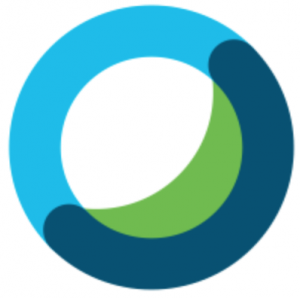
Here are some best practice recommendations for a successful meeting experience:
- Choose voice over video
- Keeping your camera on is a best practice. However, if you have internet connectivity issues, focus on maintaining a good audio and sharing experience first. Turn your video off by clicking the camera icon. Adding a photo to your profile provides an alternative visual.
- If you are experiencing audio problems, you can access the meeting audio from a telephone. However, “Call Using Computer” uses the internet connection and can take up bandwidth. Instead, use the “I Will Call In” option to dial into the meeting from a cellular or landline phone.
- WiFi
- Use a wired ethernet connection for the fastest connection.
- Move closer to the WiFi access point in your home for a stronger connection.
- For weak WiFi connection: Lower your video quality or turn off your web camera. Also, share your content before the meeting begins.
- For no Wifi connection: Use the direct dial numbers for your meeting, which you can find in the invite.
- Close unnecessary applications
- Audio and video compete for the same resources and under pressure will impact the quality of your collaboration experience. Webex Meetings has health indicators at the top right-hand corner (on latest versions of Webex).
- Webex can run outside of VPN
- Turning off VPN for Webex can lead to a better experience for audio, video, and sharing.
- Keep yourself on Mute
- If you are not the presenter, keep yourself on mute to avoid unnecessary background noise from interrupting the meeting.
Categories: Uncategorized
October 9, 2020New Webex Room Kits in Campus Classrooms
While most courses are running virtually this semester, there are some hybrid courses with an on-campus schedule. These classrooms are now equipped with Webex Room Kits which enable instructors to simultaneously teach students in the physical classroom as well as those attending virtually through Webex. As a prime example, the Nursing Program is using this technology with dynamic results. Joan Richards, Director of the Director Nursing Simulation Laboratory, says, “With our simulation classes, we use two roles – active role (participant) and observer role (participant). With this technology we can now provide an incredibly clear, panoramic view captured on the screen and it really brings the observer right into the lab and to the ‘patient’ bedside, unlike what we are able to capture with our current video system, SimView. It reminds me of being at an IMAX movie….almost.”
Categories: Uncategorized
Copyright ©2025 Ramapo College Of New Jersey. Statements And Policies. Contact Webmaster.