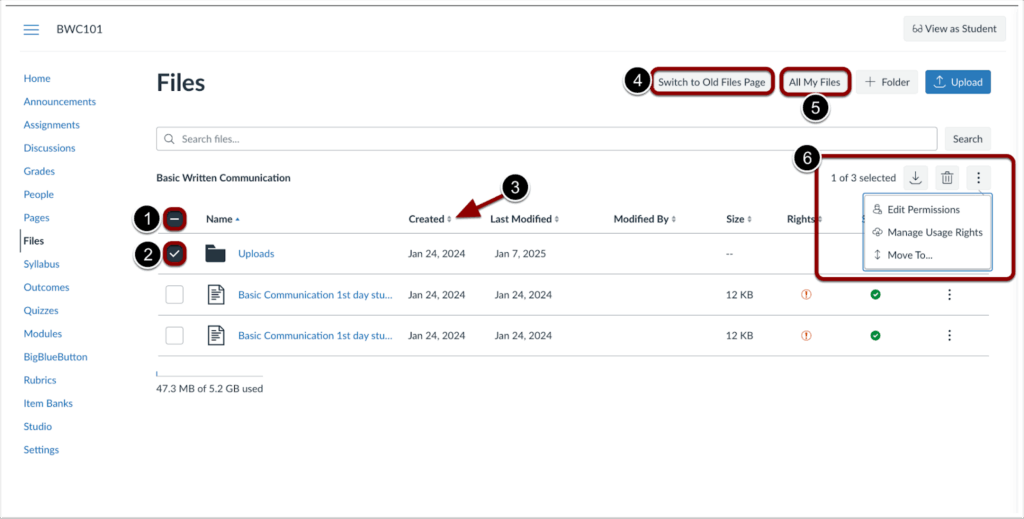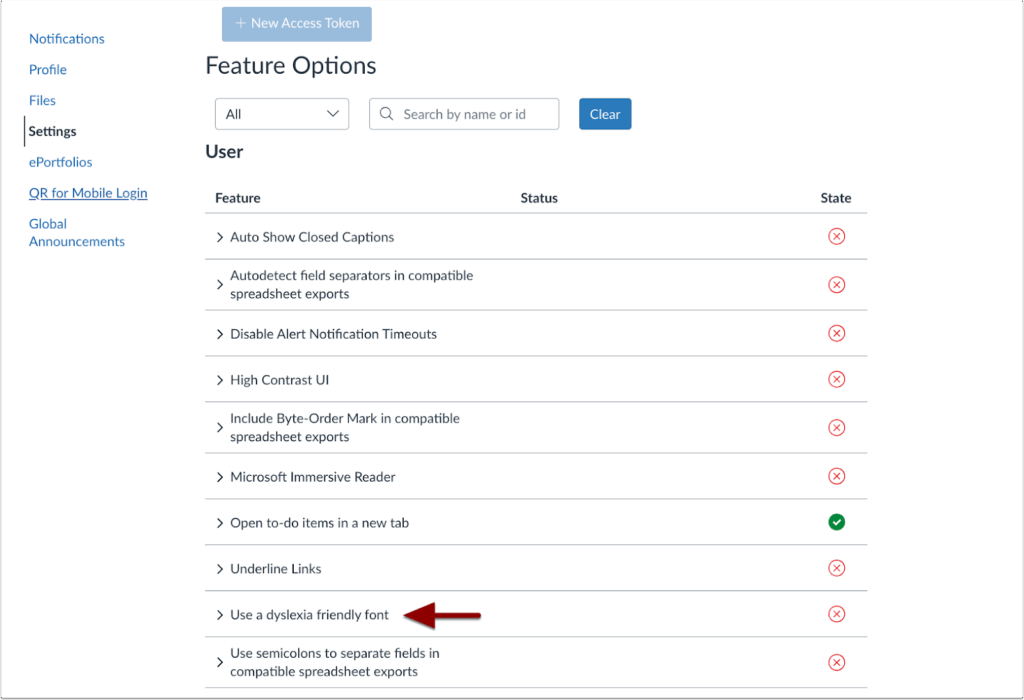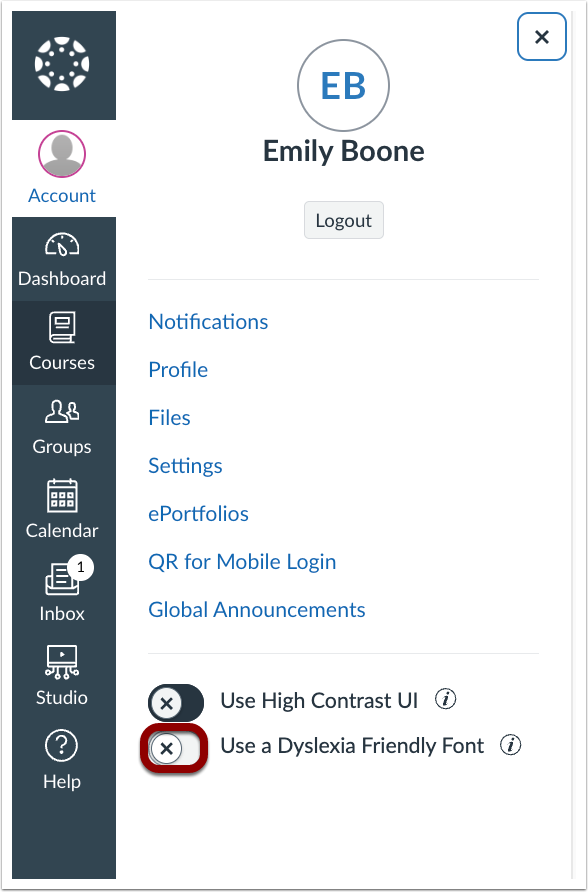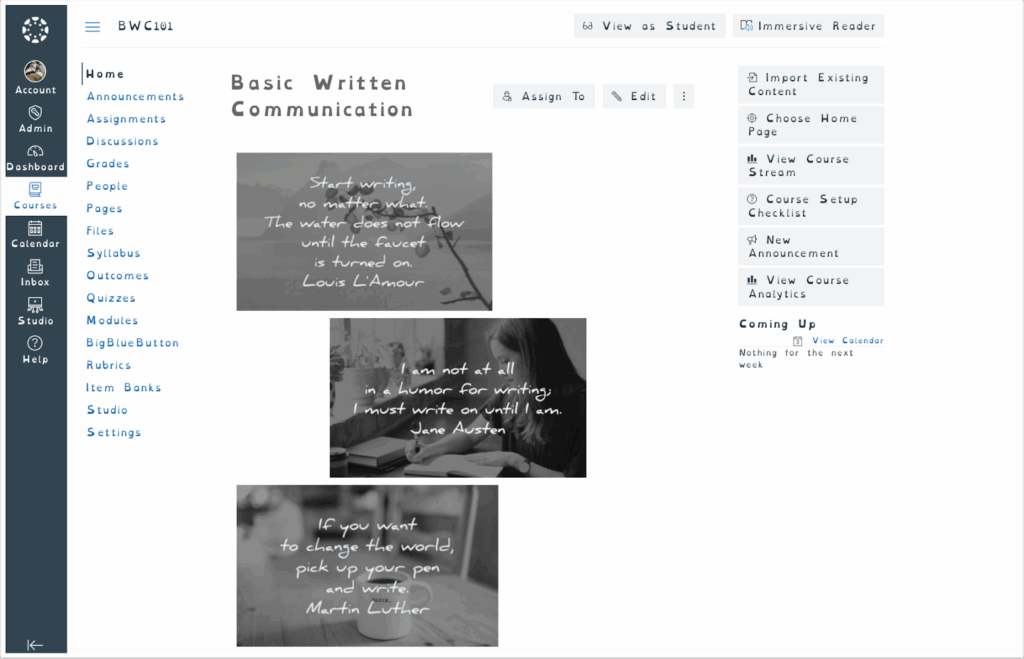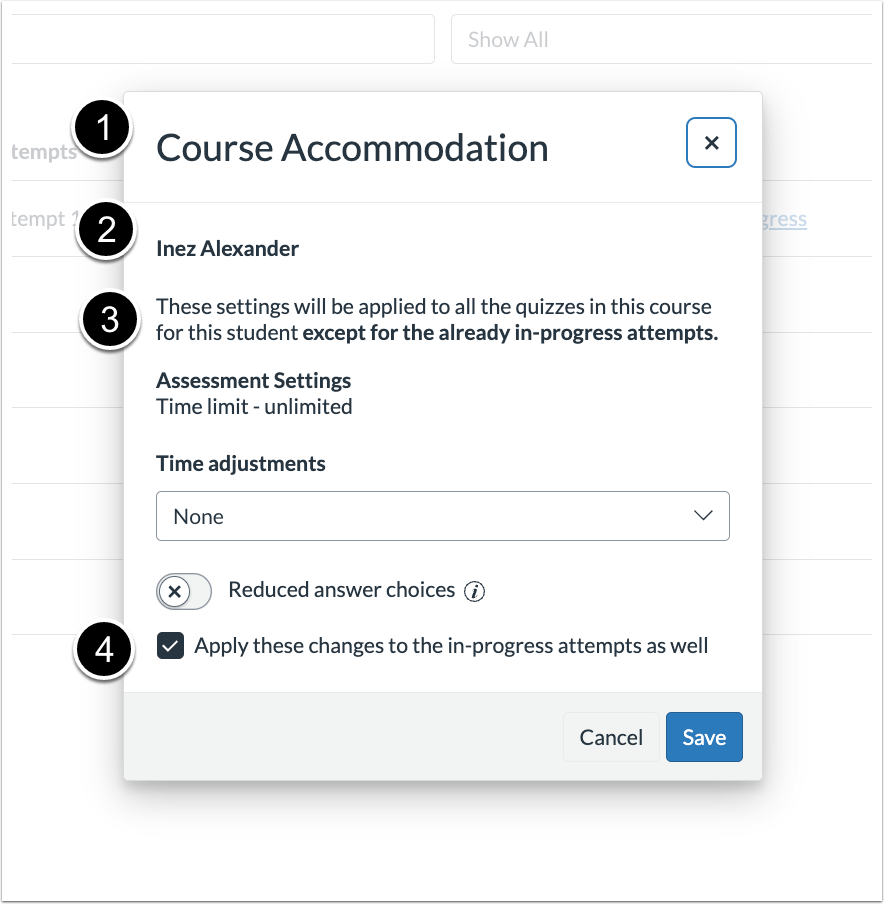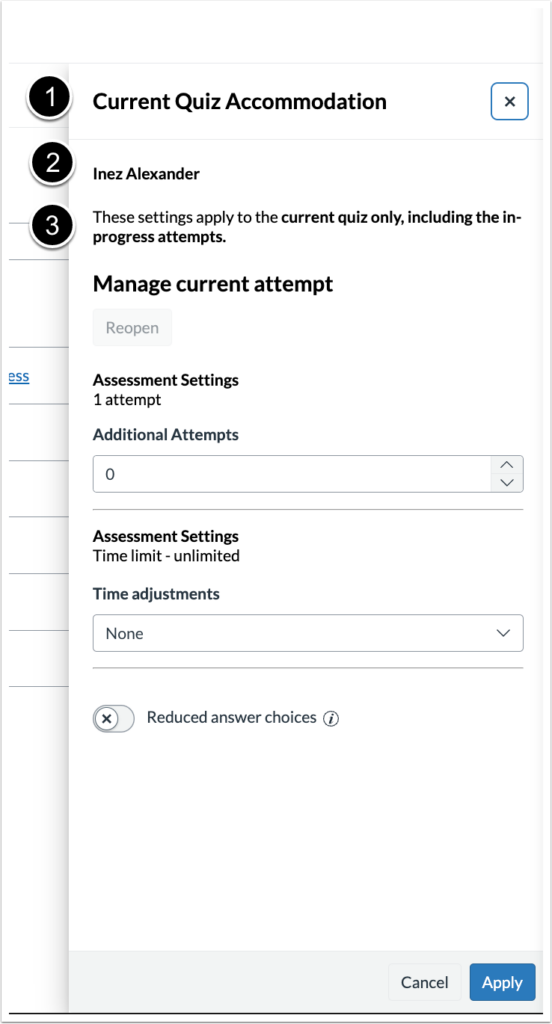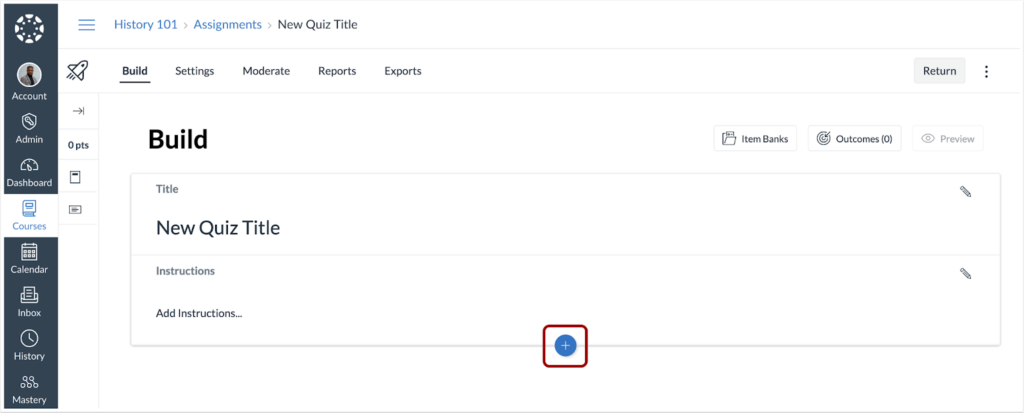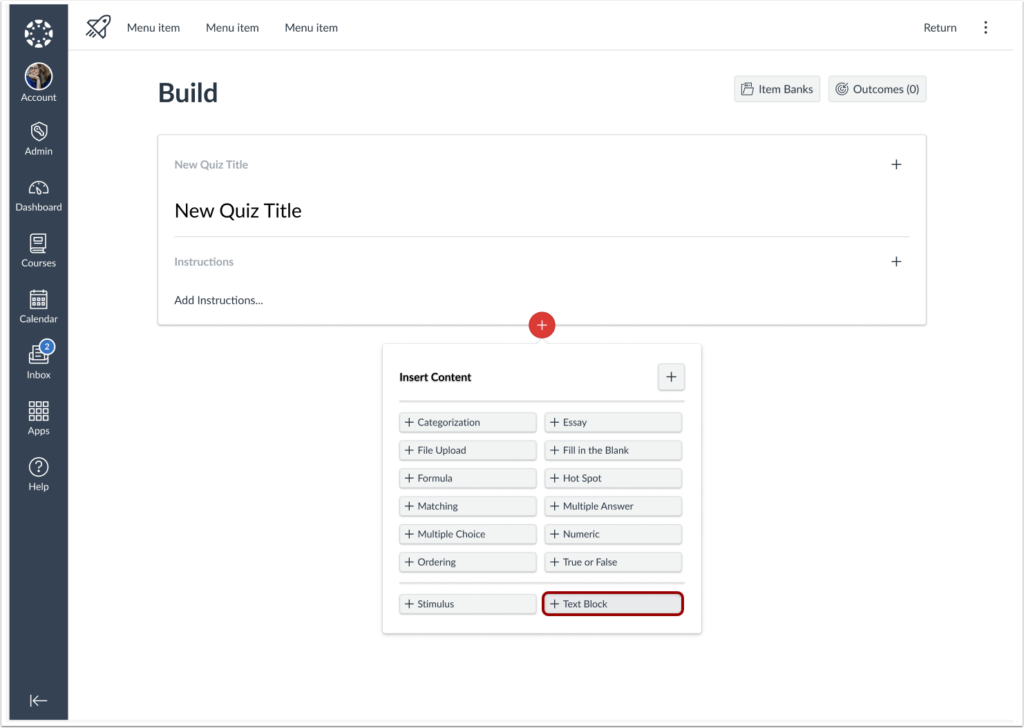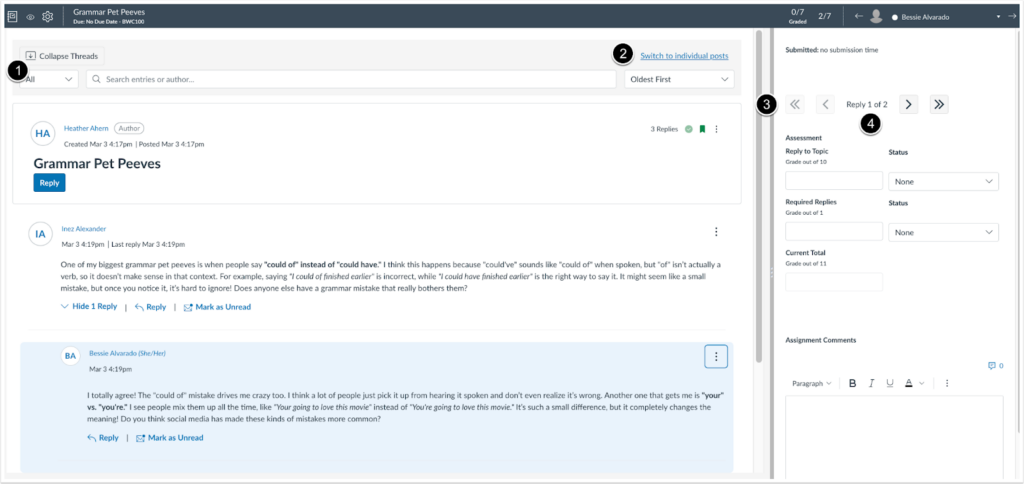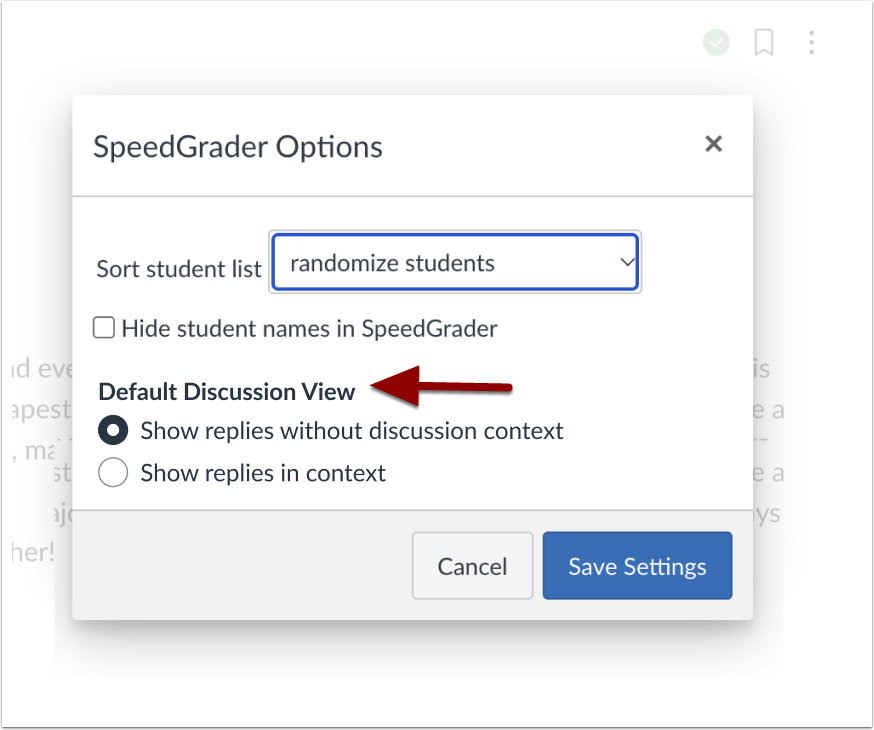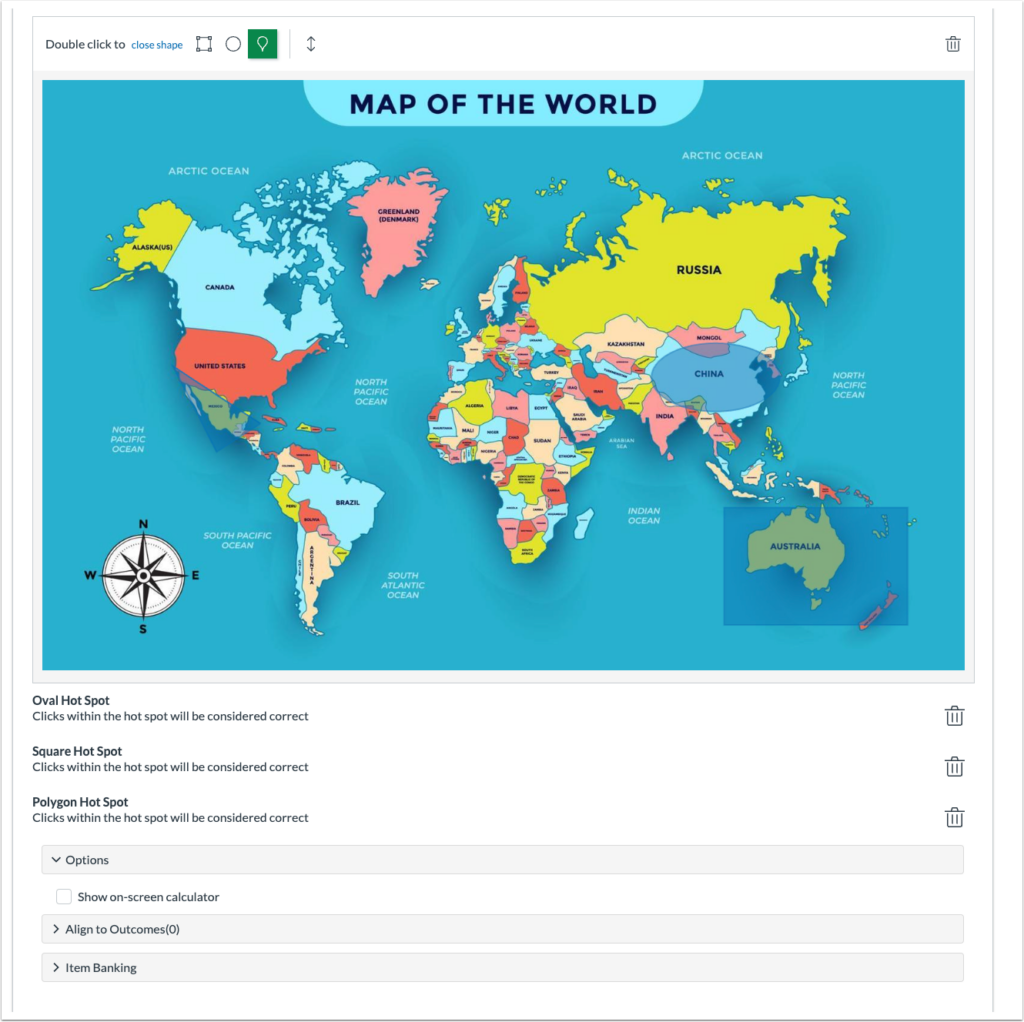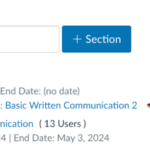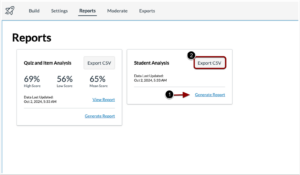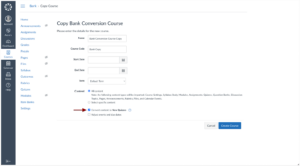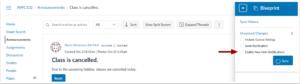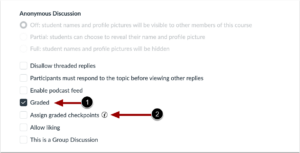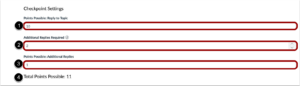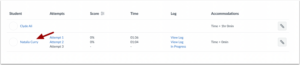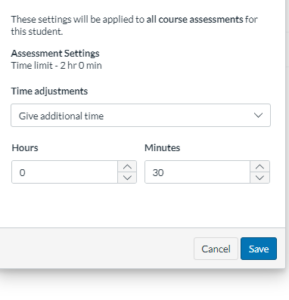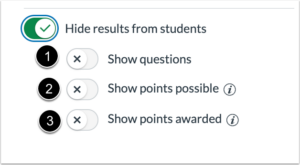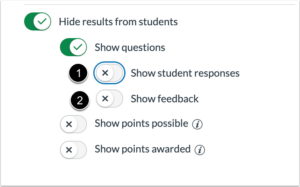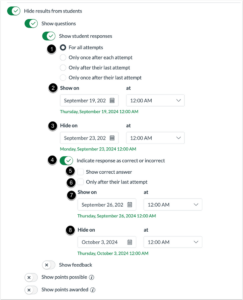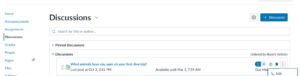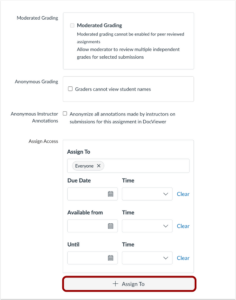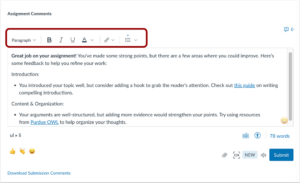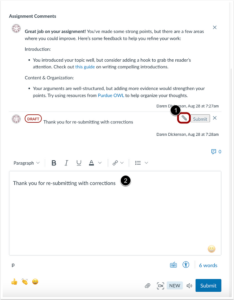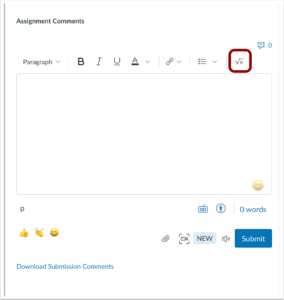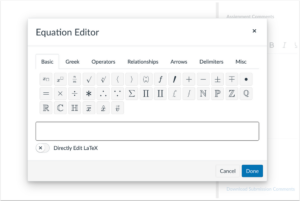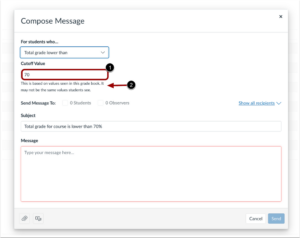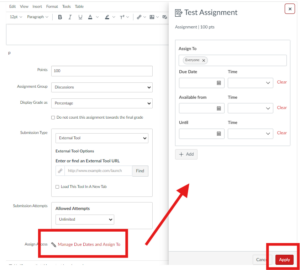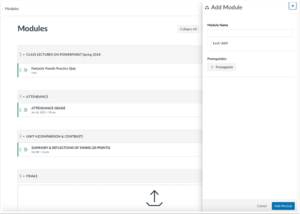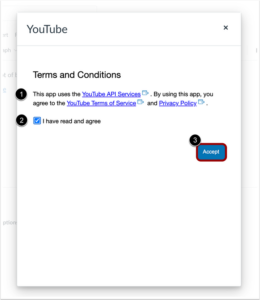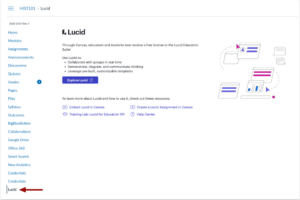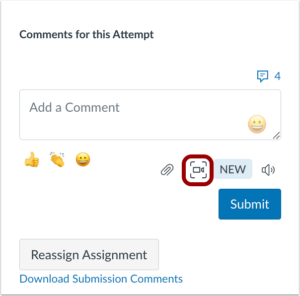- About Ramapo
- Academics
- Admissions & Aid
- Student Life
- Athletics
- Alumni
- Arts & Community
- Quick Links
- Apply
- Visit
- Give
Canvas Updates
Canvas deploys a new release every few weeks. Each release includes bug fixes and enhancements; some of which have been requested and voted on by the Canvas community. For a full summary of all Canvas updates, check the Canvas Release Notes organized by date. The following is a highlight of recent Canvas updates and releases.
June-July 2025 Highlights
- Performance and Usability Upgrades for SpeedGrader
- Redesigned Files Page
- Dyslexia Friendly Font
Performance and Usability Upgrades for SpeedGrader
SpeedGrader has been updated for faster load times and enhanced stability. Additional interface updates include:
- A streamlined interface for the Section drop-down menu.
- A clearer and more prominent No Submission alert.
- An improved interface for courses without content.
- The Submission Status is updated to a drop-down menu.
- Rubrics are automatically displayed in the traditional view.
- Media attachments and submission comments are moved and the delete icon is changed.
This feature enhances performance for a faster, smoother experience for users handling larger courses or complex assignments. Upgrading the backend technology improves SpeedGrader’s ability to manage high-demand tasks more efficiently and reliably.
View full release notes from Canvas Support: Canvas Release Notes (2025-06-21).
Redesigned Files Page
The Files page has been redesigned, providing a cleaner, more intuitive interface that simplifies file organization and management. Improvements like pagination, sorting, and streamlined selection tools enhance usability, especially for users working with large file sets.
To select all files and folders at once, click the Select All checkbox [1]. To select files or folders individually, use the checkbox next to each file or folder[2]. Column headers can be clicked to sort files and folders [3]. To switch between the new and original Files page, click the Switch to Old/New Files Page button [4]. To view the files landing page, click the All My Files button [5]. Bulk action options are available when files and/or folders are selected [6].
View full release notes from Canvas Support: Canvas Release Notes (2025-07-19).
Dyslexia Friendly Font
When the Use Dyslexia Friendly Font feature option is enabled in User Settings, the Canvas interface and the Rich Content Editor display text using the OpenDyslexic font by default. If the feature is disabled, both OpenDyslexic and OpenDyslexic Mono are available as font options within the Rich Content Editor. This feature helps improve readability for users with dyslexia and supports a more inclusive learning experience.
Note: OpenDyslexic font does not include Hebrew or Arabic characters. Additionally, if content is created using the Dyslexia Friendly Font, it will display in the default Canvas font for users who do not have the feature enabled.
In User Settings, a Use dyslexia friendly font feature option displays in User Settings.
Click the Dyslexia-Friendly Font toggle to enable or disable font from the Account link in the Global Navigation menu.
When the Use Dyslexia friendly font is enabled, the Canvas interface displays OpenDyslexic font.
View full release notes from Canvas Support: Canvas Release Notes (2025-07-19).
April-May 2025 Highlights
- New Quizzes: Enhanced Moderation Tools and Interface Updates
- New Quizzes: Text Block
- Enhanced Rubric Feature Option
New Quizzes: Enhanced Moderation Tools and Interface Updates
Several updates to the New Quizzes Moderate Page enhance the instructor’s ability to manage accommodations during active quiz attempts:
- Instructors can add time to an active quiz attempt when moderating a New Quiz.
- In the New Quizzes Moderate Page:
- The modal is renamed to Student Accommodation.
- The student’s name is relocated to the body text.
- A checkbox is added to apply changes to the current quiz attempt.
- The Moderation tray is renamed to In Progress Accommodation and includes the student’s name in the body text.
Note: The Apply these changes to the current Quiz and attempts as well checkbox is enabled by default.
In the moderation modal, the header is renamed [1], the student name is relocated to the body text [2], the description is updated [3], and an Apply these changes to the in-progress attempts as well is available [4].
In the Moderation tray, the header is renamed [1], and the student name is relocated to the body text [2], and the description is updated [3].
View full release notes from Canvas Support: Canvas Release Notes (2025-05-21).
New Quizzes: Text Block
In New Quizzes, instructors are able to provide students additional context with standalone text or prompts that are not tied to questions on a New Quiz.
This update allows instructors to add sections to their quizzes that do not require a question to include instructions or other information to guide the student. In addition, it also improves ease of migration from Classic Quizzes to New Quizzes.
Enhanced Rubric Feature Option
Canvas Enhanced Rubrics are available in your course!
This enhancement is available as an opt-in feature option to enable in your course and focuses on improving usability, flexibility, and the overall user experience, making rubric creation and management more intuitive and powerful. Recent functional additions include Improved viewing options and usability within SpeedGrader and rubric import and export capability. Future functional features are planned to add student self-assessments, rubric download, criteria repository, and multiple assignment rubrics.
If you’d like to try out enhanced rubrics in your Canvas course(s) you can enable the feature in course settings. From the feature options tab, click to enable the enhanced rubric option.
Please note that feature options are still in development and can have unexpected behaviors and changes. Development will continue on this feature over the next few months. See this guide for a summary of the new rubric creation interface.
If you decide to enable this feature option, feel free to share feedback with the IDC or join the Enhanced Rubrics User Group in the Canvas Community. Instructure wants to hear all feedback that we have to provide, so please feel free to share positive insights, constructive criticisms, and anything in between.
February-March 2025 Highlights
- SpeedGrader Enhanced Usability for Discussion Checkpoints
- Multiple Selections in Hot Spot Questions
- Cross-Listed Section Visibility and Restrictions
- Analytics: New Quiz Participation Tracking
SpeedGrader Enhanced Usability for Discussion Checkpoints
Several usability improvements have been made to the SpeedGrader experience when Discussion Checkpoints is enabled:
- The header remains sticky.
- A link allows instructors to switch to individual posts.
- In SpeedGrader Options, instructors can set the default discussion view.
- Student navigation buttons include First, Last, Previous, and Next.
- Instructors can view the number of replies added compared to the required number of replies.
When viewing discussions in SpeedGrader the header remains sticky [1], a link allows instructors to switch back to individual posts [2], student navigation buttons include First, Last, Previous, and Next [3] and instructors can view the number of replies added compared to the required number of replies [4].
Note: By default, replies display without discussion context.
In SpeedGrader Options, instructors can set the Default Discussion View.
View full release notes from Canvas Support: Canvas Release Notes (2025-03-12).
Multiple Selections in Hot Spot Questions
Instructors can enable multiple selections in Hot Spot quiz questions:
- Instructors can define multiple correct hot spot areas.
- Students can select multiple areas on an image in response to the quiz.
- Autograding will evaluate the student’s selections based on the defined correct answers.
- The feature supports regrading functionality.
- User response attempts are limited to the number of hotspots set by the instructor.
Note: Questions made before this change support editing to accept multiple hotspots
This feature offers greater flexibility in how instructors assess student knowledge.
View full release notes from Canvas Support: Canvas Release Notes (2025-03-26).
Cross-Listed Section Visibility and Restrictions
When course are cross-listed, the original section will remain visible but set to read-only in the original course. Previously, the cross-listed section was removed from view.
This update enhances transparency and tracking by keeping cross-listed sections visible as read-only in the original course. It reduces confusion, improves user experience, and supports accountability by clearly indicating cross-listed status and preventing edits or deletions.
View full release notes from Canvas Support: Canvas Release Notes (2025-02-12).
Analytics: New Quiz Participation Tracking
New quiz submissions now count as participation in New Course Analytics.
This update improves data accuracy and insights by ensuring that quiz submissions are properly tracked as participation in analytics tools. Instructors and administrators can better monitor student engagement and performance, making it easier to assess learning progress and identify students who may need additional support.
View full release notes from Canvas Support: Canvas Release Notes (2025-02-26).
January 2025 Highlights
- New Quizzes Student Analysis Report
- Question Bank Migration on Course Copy
- Improved SpeedGrader Experience
New Quizzes Student Analysis Report
Instructors can view an updated Student Analysis Report with a range of student data in New Quizzes by exporting the CSV file. This feature provides Instructors with clearer insights into students’ grasp of course materials and concepts, enabling them to better support students in improving comprehension and test-taking strategies.
To generate a Student Analysis report, click the Generate Report button [1], then click the Export CSV button [2].
After exporting the CSV file, instructors can view a range of data related to a student’s quiz.
View full release notes from Canvas Support: Canvas Release Notes (2025-01-18)
Question Bank Migration on Course Copy
Instructors can migrate Classic Quiz question banks to New Quiz item banks by using the Convert content to New Quizzes checkbox, previously labeled Import existing quizzes on the Course Copy and Import Course Content pages.
This update allows Instructors to transfer question content from Classic Quizzes to New Quizzes without using quiz migration, greatly improving efficiency and saving valuable time.
Improved SpeedGrader Experience
SpeedGrader has been updated for faster load times and enhanced stability. Additional interface updates include:
- A streamlined interface for the Section drop-down menu
- A clearer and more prominent No Submission alert
- An improved interface for courses without content
- The Submission Status is updated to a drop-down menu
- Rubrics are automatically displayed in the traditional view
- Media attachments and submission comments are moved and the delete icon is changed.
View full release notes from Canvas Support: Canvas Release Notes (2025-01-18)
October-November 2024 Highlights
- Notification Option for Announcements in Blueprint Courses
- Multiple Due Dates for Discussions
- New Quizzes: Add Time to Existing Quiz Sessions
- New Quizzes: Student Moderations Across All Course Assessments
- New Quizzes: Manage Student Result View
- Edit button added to Discussions Index Page
Notification Option for Announcements in Blueprint Courses
When creating a new announcement in a blueprint course, an Enable New Item Notifications checkbox is available. This update ensures that users are promptly notified of new announcements in a blueprint course. It also helps improve communication and ensures important updates are not missed, enhancing overall course management and engagement.
Note: This checkbox is disabled by default and students must have announcement notifications enabled.
Multiple Due Dates for Discussions
When creating a graded discussion, instructors can set multiple due dates or checkpoints to accommodate different stages of the discussion process, such as the initial post and follow-up replies. Additionally, checkpoint discussions are supported in all migration related workflows which include the following: Course Copy, Copy To, Course Send To, Blueprint Course, Importing/exporting course.
This feature allows for more structured participation, ensuring learners meet deadlines for each required step in the discussion.
To create Discussion Checkpoints, instructors must select the Graded checkbox [1] and then the Assign graded checkpoints checkbox [2] when creating or editing a discussion.
Notes: Graded Checkpoints can be added to existing graded Discussions. Additionally, the Assign graded checkpoints checkbox is disabled by default.
Instructors must include the possible points for the initial reply to topic [1], the number of additional replies required [2] and the possible points for additional replies [3]. All points are calculated automatically and listed as the Total Points Possible [4].
View full release notes from Canvas Support: Canvas Release Notes (2024-11-16)
New Quizzes: Add Time to Existing Quiz Sessions
While a New Quiz attempt is ongoing, instructors can moderate a quiz and extend the time allotted for the quiz. This feature allows instructors to accommodate students who may need extra time due to various circumstances by providing additional time during an active quiz session. Previously, there was a pencil icon. Now, you can click on the Student name and add time while the quiz is in progress
View full release notes from Canvas Support: Canvas Release Notes (2024-10-19)
New Quizzes: Student Moderations Across All Course Assessments
New Quizzes: Manage Student Result View
In the New Quizzes Settings, instructors can select the timing and visibility of feedback and correct answers for students.
This feature helps instructors enhance learning by timing feedback to reinforce understanding, encourage independent learning, and prevent cheating. It also allows for better alignment with review sessions and ensures fairness by standardizing the feedback process for all students.
When the Hide results from students setting is enabled, instructors have the option to selectively display some or all of the following: Show Questions [1], Show Points Possible [2], and Show Points Awarded [3].
When the Show Questions option is enabled, instructors have the options to Show Student responses [1] and Show feedback [2].
When the Show student responses option is enabled, instructors can choose when results are displayed after a specific attempt [1] and set specific Show on [2] and Hide on [3] dates and times. Additionally, they can display correct and incorrect responses using the Indicate response as correct or incorrect option, and decide whether to show the correct answer [4], either immediately or only after the student’s final attempt [6]. These settings can also be configured to Show on [7] or Hide on [8] particular dates.
View full release notes from Canvas Support: Canvas Release Notes (2024-10-19)
Edit button added to Discussions Index Page
The edit button has been added to the kebab menu on the Discussions Index page, allowing users to quickly navigate directly to the edit page.
On the Discussions page, click on the kebab menu. Then click the Edit link.
View full release notes from Canvas Support: Canvas Release Notes (2024-10-23)
August-September 2024 Highlights
- Disallow Threaded Replies
- Assign To Interface Update
- SpeedGrader RCE Features
- Equation Editor Added to RCE in SpeedGrader
Disallow Threaded Replies
In Discussions, instructors can disallow threaded replies. This update enables instructors to restrict threaded replies, a feature that was available in legacy discussions.
There have been some issues since this was deployed on 8/14, as the update caused some discussions to have the ‘Disallow Threaded Replies’ setting checked by default when it should not have been. To address this issue, Instructure’s Product and Engineering teams will be adding a temporary option at the course level to bulk update all discussions in course to allow threaded replies. This button will be available on Monday, 9/16 in the Discussions page in courses that contain at least one discussion affected by this issue. Please read this blog post for full details: Temporary button to uncheck the Disallow Threaded Replies option in all Discussions.
SEE DETAILS ON THIS COURSE LEVEL BUTTON Below:
- This option will be available in the UI starting 9/16 through the end of October.
- The self-service button will only be visible in courses that still contain at least one discussion affected by the issue. If your discussions have already been manually updated, modified via API, or resolved through support, you will not see the button. Once the button is used and the update process is successfully completed, the notification will no longer appear in that course.
- If you dismiss the alert but later decide to proceed with the update, you can either clear your browser cache or access Canvas from a different browser or device to view this option.
- Please check out the blog post for a video that outlines the user workflow for this button
Assign To Interface Update
When using the Create and Edit pages for Assignments, Discussions, Pages and Quizzes, the Assign Access interface displays by default. To differentiate student or section access, click the Add Assign To button.
This update streamlines instructor workflow and improves the ability to differentiate instruction of assignments and discussions.
View full release notes from Canvas Support: Canvas Release Notes (2024-08-29).
SpeedGrader RCE Features
In SpeedGrader, instructors can utilize certain Rich Content Editor features when drafting a comment.
This change allows instructors to provide more detailed and formatted feedback to students by emphasizing key points, organizing information clearly, and including external resources directly in their comments. This enhanced feedback improves communication, making it easier for students to understand the feedback and take action on it.
To continue editing a comment draft, click the Edit icon [1]. The saved content will then be reloaded into the RCE for further editing [2].
View full release notes from Canvas Support: Canvas Release Notes (2024-09-11).
Equation Editor Added to RCE in SpeedGrader
The Equation Editor function has been added to the Rich Content Editor in SpeedGrader. This feature enables instructors to incorporate math equations into their comments on assignments.
View full release notes from Canvas Support: Canvas Release Notes (2024-09-25).
July 2024 Highlights
- Message Students Who Total Grade Update
- Enhanced ‘Assign To’ for Assignments, Discussions, and Pages
- Updated Module settings
- SpeedGrader comment draft enhancement
- Discussion/Announcement Redesign
Message Students Who Total Grade Update
In the Message Students Who Total Grade modal, the Cutoff Value field [1] is moved and a header is added. Additionally, a message displays that states This is based on values seen in this grade book. Additionally, a message stating that values seen by the instructor, may differ from the values student’s view displays. [2].
View full release notes from Canvas Support: Canvas Release Notes (2024-07-03).
Enhanced 'Assign To' Functionality
The “Assign To” interface in Canvas has been updated to make it easier to use. The Assign To box is no longer visible when editing an assignment, but a “Manage Assign To” link button has been added. Clicking this button opens a tray on the right that reveals the Assign To panel. The panel has been redesigned with separate date and time selectors, each date on its own line, and everything resized to be readable.
Instructors can now assign Pages to students and set availability dates. This update streamlines instructor workflow and improves the ability to differentiate instruction. Note: Pages cannot be assigned due dates.
When viewing an assignment or graded discussion, instructors can use the Assign To button to quickly manage due dates and availability dates.
The functionality of Assign To remains the same:
- The Due Date is what appears on the student “to do” lists and calendar, and any submissions after this time are marked as late.
- The Available From date is when the assignment opens and begins accepting submissions. Before this date, the students only see the general details (title, point value, and dates) of the assignment; they can not see the full prompt and cannot yet submit.
- The Until date is when the assignment closes. Students cannot submit after this time.
- Each Assign To box (which defaults to “everyone”) shows who that set of dates applies to. “Everyone” changes to “Everyone Else” once you add any exceptions with the +Add button. You can differentiate due dates by sections in cross-listed courses. If you remove “Everyone”/”Everyone Else” from the list, only those students explicitly listed will have the assignment available.
View full release notes from Canvas Support: Canvas Release Notes (2024-07-20).
Updated Module settings
On the Modules page, instructors can assign students to an entire module and individual module items from the Modules page. Additionally, the Add Module and Edit Module Settings pages are redesigned as trays.
Notes:
- If a student is assigned only a specific item within a module and not the entire module, they will see only that item in the feature area, such as an assignment on the assignment page, and not the rest of the module.
- If a student is assigned an entire module, but only specific items within that module, students can only view the items they are assigned.
View full release notes from Canvas Support: Canvas Release Notes (2024-07-20).
SpeedGrader Comment Drafts
In SpeedGrader, after drafting a comment and moving on to another student, a Draft pill displays indicating that the comment has not been submitted. This update enhances the user experience by clearly indicating when a comment has not yet been submitted.
View full release notes from Canvas Support: Canvas Release Notes (2024-07-20).
Discussion/Announcement Redesign
The Discussion/Announcement Redesign feature option has now been enforced for all Canvas institutions. This change provides users with the most engaging, user-friendly, and efficient discussion and announcement interface.
For additional information, see the Discussion Redesign and Announcement Redesign guides.
View full release notes from Canvas Support: Canvas Release Notes (2024-07-20).
June 2024 Highlights
- YouTube LTI Terms and Conditions
- Lucid Integration
- SpeedGrader Screen Capture and Auto Captioning
YouTube LTI Terms and Conditions
When launching the YouTube app to select content for the first time on a device, users should read the YouTube Terms of Service and Privacy Policy. Then, select the I have read and agree checkbox [1] and click the Accept button [2] to use the app.
Note: Once the Terms of Service and Privacy Policy are accepted, the agreement is saved on the device and will not display again. This update complies with Google’s terms for using a YouTube API.
View full release notes from Canvas Support: Canvas Release Notes (2024-07-20).
Lucid Integration
The Lucid Edu suite integration offers real-time collaboration tools to enhance interactions among users.
In the Course Navigation, click the Lucid link to access the integration.
Review details on setting up or linking Lucid accounts in Canvas here.
Additional Resources
- Getting Start with the Canvas and Lucid Visual Collaboration Suite
- Instructor Resources Guide
- Student Resources Guide
View full release notes from Canvas Support: Canvas Release Notes (2024-06-15).
SpeedGrader Screen Capture and Auto Captioning
The Studio screen capture and captioning features for media comments is now available in SpeedGrader. This update enhances the clarity of instructor feedback and improves accessibility by providing a streamlined user experience.
Note: Closed captions may not be generated instantaneously and may require some time to process and appear.
The recorder is only available in Chrome and Edge. Currently, there are no plans to introduce support for Firefox and Safari in the recorder. The Studio recorder for playback will be introduced in a future release
View full release notes from Canvas Support: Canvas Release Notes (2024-06-15).
Copyright ©2025 Ramapo College Of New Jersey. Statements And Policies. Contact Webmaster.