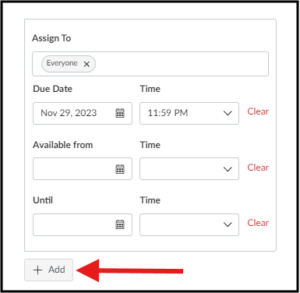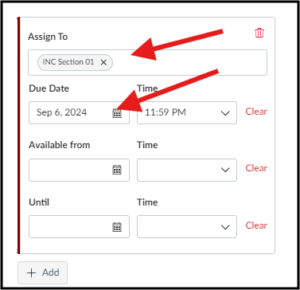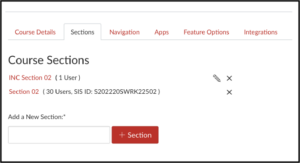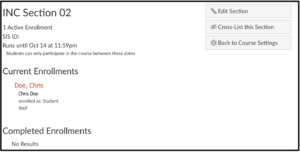- About Ramapo
- Academics
- Admissions & Aid
- Student Life
- Athletics
- Alumni
- Arts & Community
- Quick Links
- Apply
- Visit
- Give
Canvas INC Process
After the Office of the Registrar confirms the list of students with approved “I” grades, instructors should reach out to the Instructional Design Center if they would like an INC section created in their Canvas course. This essential step allows these students continued access to the course content in Canvas and gives them an opportunity to complete any pending assignments.
Follow these steps if you are an instructor requesting an INC section in your Canvas course:
- Log a ticket for the IDC and request that an INC section be created for the course that contains student(s) with an “I”. Provide the course number, name, and section. (You do not need to include the names of any students. The Registrar will provide this information to the IDC).
- The ticket will be updated and a notification will be sent to you once the INC section is available to access. Details of the approved INC student(s) with also be included.
- The term end date for the INC section will default to the academic calendar’s deadline to resolve incomplete grades.
- Once the section has been created, proceed with changing the due dates for any pending assignments.
Managing Incomplete Assignments
Each Incomplete assignment needs to be adjusted.
- Find the Assignment >select Assign To.
- Click + Add under the original assignment settings
- In the Assign To area, enter INC Section ## > set a new Due date > select Save.
Sections
The section for incomplete grades (INC Section ##) will be created as part of the original semester course. The INC Section end date overrides the course dates (in Course Details ) for students enrolled in the section. This allows the course material to remain closed to previously enrolled students. The INC Section end date will be set to the last day to resolve incomplete grades, per the academic calendar.
Copyright ©2025 Ramapo College Of New Jersey. Statements And Policies. Contact Webmaster.