- About Ramapo
- Academics
- Admissions & Aid
- Student Life
- Athletics
- Alumni
- Arts & Community
- Quick Links
- Apply
- Visit
- Give
Instructional Design Center
Webex Best Practices
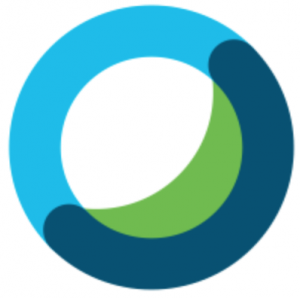
Here are some best practice recommendations for a successful meeting experience:
- Choose voice over video
- Keeping your camera on is a best practice. However, if you have internet connectivity issues, focus on maintaining a good audio and sharing experience first. Turn your video off by clicking the camera icon. Adding a photo to your profile provides an alternative visual.
- If you are experiencing audio problems, you can access the meeting audio from a telephone. However, “Call Using Computer” uses the internet connection and can take up bandwidth. Instead, use the “I Will Call In” option to dial into the meeting from a cellular or landline phone.
- WiFi
- Use a wired ethernet connection for the fastest connection.
- Move closer to the WiFi access point in your home for a stronger connection.
- For weak WiFi connection: Lower your video quality or turn off your web camera. Also, share your content before the meeting begins.
- For no Wifi connection: Use the direct dial numbers for your meeting, which you can find in the invite.
- Close unnecessary applications
- Audio and video compete for the same resources and under pressure will impact the quality of your collaboration experience. Webex Meetings has health indicators at the top right-hand corner (on latest versions of Webex).
- Webex can run outside of VPN
- Turning off VPN for Webex can lead to a better experience for audio, video, and sharing.
- Keep yourself on Mute
- If you are not the presenter, keep yourself on mute to avoid unnecessary background noise from interrupting the meeting.
Categories: Uncategorized
Copyright ©2024 Ramapo College Of New Jersey. Statements And Policies. Contact Webmaster.